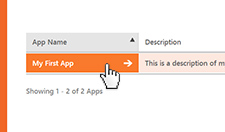
Step 2: Find your App
Select the App that you'd like to add a Skill to.
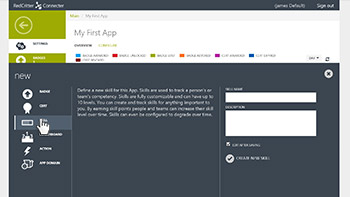
Step 3: Create New Skill
Click + NEW on the bottom left of the page and click Skill.
Write a title and description for your new Skill, then click Create New Skill.
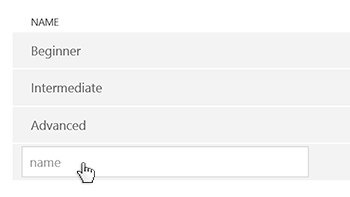
Step 4: Configure Skill Levels
You can customize up to 10 different levels of your new Skill.
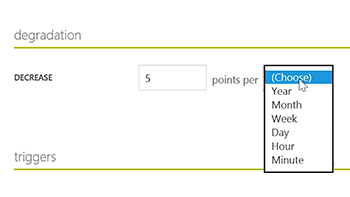
Step 5: Configure Skill Degradation
You can set your Skill points to degrade over time.
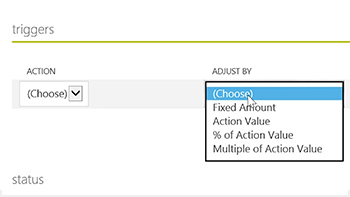
Step 6: Configure Triggers
You can set up Actions to trigger Skill adjustments.
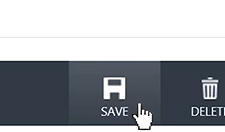
Step 7: Save your Skill
Make sure that your Skill is publishable and enabled, then click the Save button on the bottom of your Skill's page to save your changes.
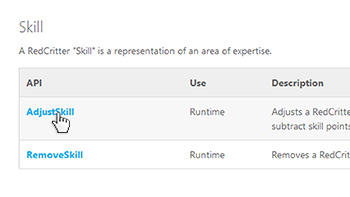
Step 8: Adjust Skill
The easiest way to award your new Skill to someone is with a simple link. Visit the Learn section on our homepage and find the AdjustSkill API function.
Copy the URL string into a text editor, like Notepad. You need to replace the {SecretKey}, {ProfileEntity}, {SkillName}, and {Points} variables.
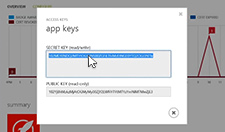
Step 9: Find your Secret Key
To find your Secret Key, visit your App's dashboard and click the ACCESS KEY button on the bottom of the page.
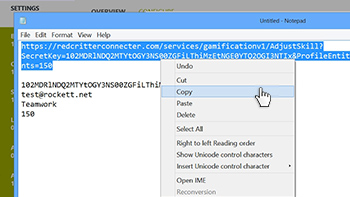
Step 10: Configure API Call
Copy and paste the Secret Key into your text editor, replacing the {SecretKey} in the URL with your key. Then, replace {ProfileEntity} with the email address of the recipient, replace {SkillName} with the name of your Skill and replace {Points} with the number of points you'd like to give.
Hint: You can decrease a user's points by using a negative number for {Points}
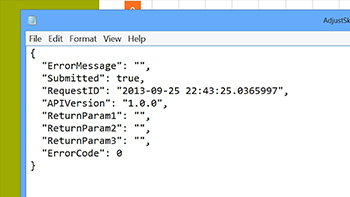
Step 11: Try API Call
After completing the URL string, copy and paste it into any browser. You should get a JSON response back letting you know whether it went through or not.
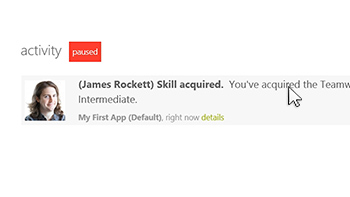
Step 12: Check Activity Feed
Look at the Activity Feed on your Skill's page. If you don't see the Skill, then something went wrong.
Hint: You can see all detailed account activity in real time
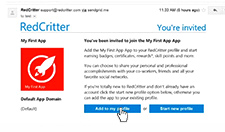
Step 13: Join App
If you sent a badge to a user that hasn't joined your app yet, they'll be sent a verification email to join. Users can add the new Skill to their existing profile or create a new profile.
You're Done!
Now you know how to create a Skill using RedCritter Connecter. You're getting good at this!