 Download assets
Download assets
Before you begin...
- You need a RedCritter account if you don't have one already.
- You need a digital image of yourself as a JPG or PNG file, at least 108x108 pixels.
- Activate Step 1
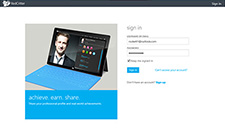
Step 1: Log in
Visit redcritter.com to login to your RedCritter Profile.
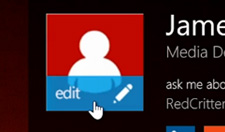
Step 2: Edit Photo
Hover over your current profile photo and click edit. A popup will appear.
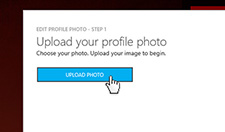
Step 3: Upload Photo
Click the upload photo button and select the image on your computer that you would like to use.
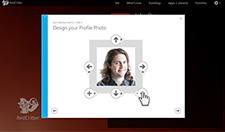
Step 4: Design Photo
Your image should appear inside of the square box. Use the icons around your image to move and scale your image so that it takes up the whole box.
Hint: If you uploaded a high-resolution image, you might be zoomed in too much. Click  to zoom out.
to zoom out.
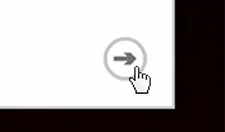
Step 5: Finalize Photo
When you're done designing, click the arrow on the bottom right of the popup to enable your new photo.
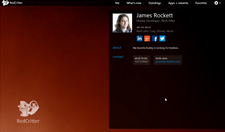
Step 6: Check your New Photo
Your new profile photo should now be active. If you want to make changes, go back to Step 3.
That's it!
You completed this video tutorial. You should now be able to upload your Profile Photo in no time... Great job!